How to read memory cards or SD or microSD cards with USB 3.0 and USB/C adapter from PC and cell phone and how to use them to transfer files from smartphone to PC
The letters S.D. they take their name from the acronym of
Secure Digital
and are capable of storing large amounts of information in flash memories. Many laptops and even desktops have slots that function as readers these memory cards. However, its greatest use is concentrated in devices such as
smartphone, tablet And, especially
digital cameras and camcorders. They are in fact capable of storing large amounts of high definition photo and also of video quite a shot in the dark with the devices in question.
Digital cameras have a built-in reader of what is contained S.D. but, if you want to edit the captured photos and videos, you need to transfer these files to a computer that has programs capable of editing them. The topic of this post will focus on a quick look at the types of cards SD, about how
read them from the computer it's from
mobile devices and how to use them to
file transfer in between Mobile AND
computer and vice versa.
O SD cards are often called
Memory card
and can be entered by default on devices such as i
Surface
of Microsoft. The letters S.D. they have a similar memory to devices
SSD
but simpler. As happened a few years ago with floppy disks, now out of use, even Memory card they have gone through several formats.
Its dimensions are in fact
progressively reduced of the first format placed on the market:
- The original SD format had dimensions of
32 x 24 x 2.1 millimeters; - There miniSDno longer used, had dimensions 21.5 x 20 x 1.4 mm;
- There micro SDwhich is the most used, has dimensions
11x15x1mm; - There Nanomemory (N.M.) of
Huawei instead, it has the same dimensions as the
nano SIM that's it 12.3 x 8.8 x 0.67mm and therefore can be placed in the same slots as phone cards.
If we have a SD card read the first thing to do is identify its format. If, on the other hand, we buy, practically all items also have adapter capable of converting the micro SD on a
Standard SD
so that it can be inserted into the appropriate slots on the
Desktop computer
or Portable computer.
posted on my
Youtube channel
a tutorial showing how to read the Memory cardhow to use them together with adapters USB 3.0 AND
USB/C
and how to use them to transfer files between mobile devices and
computer.
There are many on the market SD cards of the type
micro SD with related adapters also for doors USB 3.0 and doors USB Type-C. You can also easily buy them online with storage spaces of up to
1TB.
Here are some examples of micro SD with built-in adapter and adapters for USB AND USB/C found on
amazon:
- Class 10 microSD card
with SD adapter included, 32GB at the cost of
€ 5,50; - Class 10 microSD card
with SD adapter included, 64GB at the cost of
7,69€; - USB/C card reader
with microSD adapter at the cost of 6,39€; - SD/Micro SD card readerMicro USB OTG USB Type-C Adapter for the cost of 8,99€.
Basically, adapters have a input slot to insert the micro SD and a male terminal that can be inserted into a slot Memory card classic, present in many computeror on doors USB 3.0 or
USB/C.

When you enter a Memory card into a slot on a computer via a suitable adapter, it is detected as external memory. A new one is then created Unit inside
file explorer and by selecting it you will be able to view the files it contains. By dragging the mouse you can move or add more.
Before removing the Memory card in computer It's good to continue Eject to avoid damaging the contents.

If before being inserted into a computer, the card
S.D. is connected to another device, you may see a message inviting us to
analyze and fix the drive. It can be done or even continued without analyzing. Any files dragged into the
Unit
of micro SD they can then be transferred elsewhere.
There Memory card with a port adapter
USB/C can also be inserted into
smartphone and tablet.
After connecting it to a device android, is generally not detected automatically. To visualize your path in
File manager must be activated OTG as already seen to connect to a
pen drive.

After activating OTG the message will be displayed
Recognition at the File manager which will then transform into OTG, that is, on the memory unit detected by the mobile device. When touching the unit OTG the files it contains will be displayed. To transfer files from
smartphone for Memory card you need to select the Phone memory.
Remember that the images captured and videos taken by the smartphone will end up in the folder Room which is a subfolder of DCIM. In the folder
Room
select one or more files to transfer and go to
copy of.
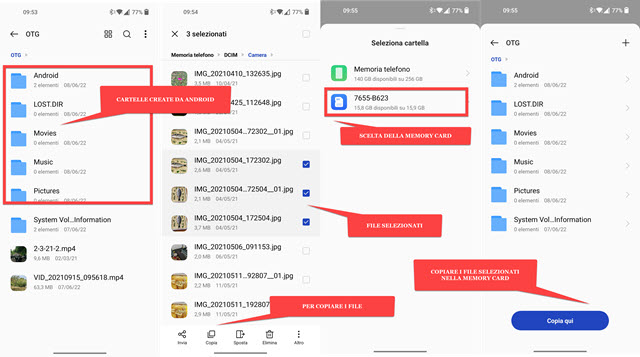
Being the Memory card taken by
android as if it were a
pen drive they will come
create folders automatically returning to device defaults, but without containing any files.
To copy the selected and copied files to
DCIM -> Camera Go back and select the drive Memory card then you go up
Copy here or up To paste. O
Memory card with mobile device adapter after tapping the message in the pop-up menu, then connects to the
computer to transfer the copied files there.
